This example shows how an element of a java.util.ArrayList can be searched using 'binarySearch' method of java.util.Collections class. This method internally applies binary search algorithm to search a particular element.
Technologies used in this article
1. Create a Java Project and a Class with 'main' method
Create a java project ('BinarySearchDemo') and a class ('BinarySearchExample') in eclipse to run the sample code of binary search on a java.util.ArrayList.
Note: To know how to create a java project in Eclipse IDE, go through the following tutorial "Java Hello World Example using Eclipse IDE".
Sample project structure is shown below
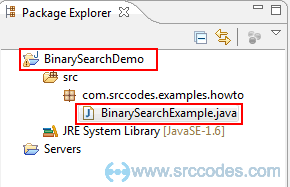
2. Write Code
Modify your code in the 'main' method as per the following code.
File: BinarySearchExample.java
package com.srccodes.examples.howto;
import java.util.ArrayList;
import java.util.Collections;
/**
* @author srccodes.com
*
*/
public class BinarySearchExample {
/**
* @param args
*/
public static void main(String[] args) {
// an ArrayList of elements
ArrayList listToBeSearched = new ArrayList();
// Add elements to the Arraylist
listToBeSearched.add("4");
listToBeSearched.add("1");
listToBeSearched.add("3");
listToBeSearched.add("7");
listToBeSearched.add("6");
listToBeSearched.add("2");
listToBeSearched.add("5");
// As binary search is performed on a sorted list, listToBeSearched is
// required to be sorted first before start searching.
Collections.sort(listToBeSearched);
// See the sorted list in the console
System.out.println("Sorted List : " + listToBeSearched);
// Search an element from the list using binarySearch method of java.util.Collections class
int index = Collections.binarySearch(listToBeSearched,"6");
System.out.println("Element position found in the list is " + index);
}
}
3. Run Your Code
Right click on 'BinarySearchExample.java' and select from context menu 'Run As' --> 'Java Application'.
4. Console Output
Your code will print sorted list first then the position of the element found in the list.
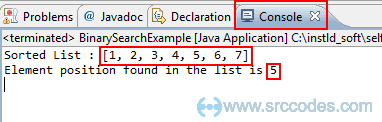
Download SrcCode
All code samples shown in this post are available in the following link BinarySearchDemo.zip




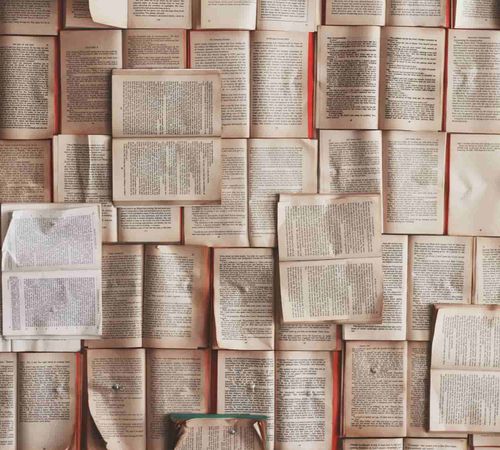
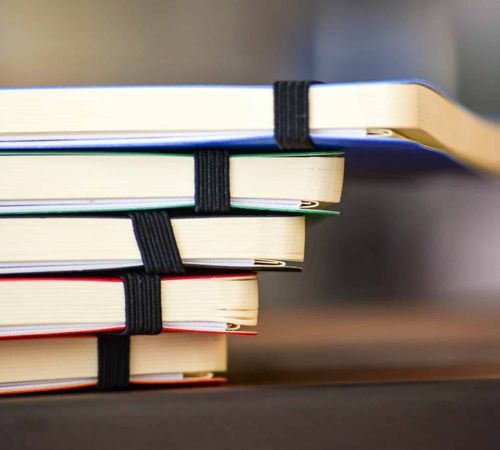

Comments